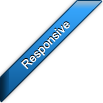Getting started
Table of contents:
- Installation
- HTML markup
- Div elements
- Unordered list
- Definition list
- Adding content
- Dimensions
- jAccordion activation
- Test of functionality
Installation
First of all it's necessary to include all required files into your website.
- 1) Unzip file downloaded from codecanyon to desired location.
- 2) Go to directory Templates/Horizontal/ or Templates/Vertical/.
- 3) Inside the mentioned directory is another directory jAccordion/. Copy and paste this directory to the same directory as your website.
- 4) Open .html file of your website in your favourite editor.
- 5) Copy and paste code below to your .html file between tags <head></head>.
Note: It's important to include .js files in this order: jQuery, jQuery easing plugin, jAccordion plugin otherwise you may experience unexpected behaviour.
<!--CSS file carrying theme of jAccordion--> <link type="text/css" href="jAccordion/default.css" rel="stylesheet"> <!--jQuery - minified version, use version 1.4.3 or newer (except 1.8.0)--> <script type="text/javascript" src="http://ajax.googleapis.com/ajax/libs/jquery/1.9.1/jquery.min.js"></script> <!--jQuery easing plugin - minified version--> <script type="text/javascript" src="jAccordion/jquery.easing.1.3.min.js"></script> <!--jAccordion - minified version--> <script type="text/javascript" src="jAccordion/jquery.jAccordion-1.2.5.min.js" ></script>
HTML markup
The next step is to add HTML markup to body section of your website.
- 1) Choose 1 of the 3 markups below. I recommend the first one in most cases but it's your decision.
- 2) Copy and paste it to your .html file between tags <body></body> where you want to display jAccordion.
Note: You can remove class noJS from parent container if you don't care about JS fallback.
Div elements
Example of jAccordion markup using div elements:
<div class="accordion noJS"> <div class="jAccordion-slidesWrapper"> <div class="jAccordion-slide"><!--Content of slide1--></div> <div class="jAccordion-slide"><!--Content of slide2--></div> <div class="jAccordion-slide"><!--Content of slide3--></div> <div class="jAccordion-slide"><!--Content of slide4--></div> </div> </div>
Unordered list
Example of jAccordion markup using unordered list:
<div class="accordion noJS"> <ul class="jAccordion-slidesWrapper"> <li class="jAccordion-slide"><!--Content of slide1--></li> <li class="jAccordion-slide"><!--Content of slide2--></li> <li class="jAccordion-slide"><!--Content of slide3--></li> <li class="jAccordion-slide"><!--Content of slide4--></li> </ul> </div>
Definition list
Example of jAccordion markup using definition list:
<div class="accordion noJS"> <dl class="jAccordion-slidesWrapper"> <dd class="jAccordion-slide"><!--Content of slide1--></dd> <dd class="jAccordion-slide"><!--Content of slide2--></dd> <dd class="jAccordion-slide"><!--Content of slide3--></dd> <dd class="jAccordion-slide"><!--Content of slide4--></dd> </dl> </div>
Adding content
Content of jAccordion is placed inside slides - elements with class jAccordion-slide. jAccordion can contain 2 or more slides (well it can contain even 1 slide but what's point of that).
Example of jAccordion slide using div element (Note: Slide doesn't have to be just a div element as mentioned in the previous section HTML markup):
<div class="jAccordion-slide"><!--Here is place for content of a slide--></div>
A slide can contain basically any HTML elements such as images, paragraphs, headings, lists, divs, spans, etc. Special type of content are animated elements.
Example of 2 slides containing various types of content:
<!--Slide1 - just an image--> <div class="jAccordion-slide"> <img src="images/img1.png" width="910" height="380" alt="some alternative text" /> </div> <!--Slide2 - vimeo video, unordered list and image--> <div class="jAccordion-slide"> <iframe src="http://player.vimeo.com/video/7449107" width="400" height="300" frameborder="0" webkitAllowFullScreen mozallowfullscreen allowFullScreen></iframe> <ul> <li>Lorem ipsum dolor</li> <li>Lorem ipsum dolor</li> <li>Lorem ipsum dolor</li> <li>Lorem ipsum dolor</li> <li>Lorem ipsum dolor</li> </ul> <img src="images/banner1.png" width="910" height="380" alt="some alternative text4" /> </div>
Dimensions
Next step is to set default size of jAccordion, which is done via .css file.
- 1) Open file default.css in your favourite editor. This file is located in directory called jAccordion mentioned in section Installation.
- 2) Find css rule .accordion {} and change values max-width (default width) and height (default height) to suit your needs. Never add property width or you'll lose responsiveness.
Example of css rule .accordion{}:
.accordion {
height: 380px;
margin: 0 auto;
max-width: 980px; /* Do not replace max-width with width or you'll lose responsiveness */
outline: none !important;
position: relative;
}
jAccordion activation
Next step is activation of the plugin.
- 1) Copy and paste code below to your .html file between tags <head></head> beneath the code you added in section Installation.
- 2) Read the next section and if everything works you can remove function ready().
Shortest possible configuration section with ability to check whether jAccordion works:
<script type="text/javascript">
$(document).ready(function() {
$('.accordion').jAccordion({
//Here goes options and callbacks separated by comma
//You can remove the next 3 lines after reading the next section called 'Test of functionality'
ready : function() {
alert('jAccordion successfully loaded');
}
});
});
</script>
Test of functionality
Now you can test your website in browser, alert which states: jAccordion successfully loaded should be displayed.
Alert wasn't displayed
First: Make sure that path to .js files mentioned in section Installation is correct.
Second: Make sure you added code (in the right place) mentioned in the previous section jAccordion activation.
Alert was displayed but accordion looks messed up
First: Make sure that path to .css file mentioned in section Installation is correct.
Second: Make sure that some of accordion css rules are not overriden by yours.
jAccordion by maniacpc, exclusively for CodeCanyon